MOST Metal Cura

|
By Michigan Tech's Open Sustainability Technology Lab.
Wanted: Students to make a distributed future with solar-powered open-source RepRap 3-D printing and recyclebot recycling. |
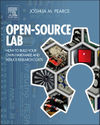
|
Introduction
MOSTMetalCura is a customized version of CuraEngine v.15.06 (Latest version that supports Delta machine.) that converts a 3-D model (.STL) into G-code for the MOST's open-source metal 3-D printer.
MOSTMetalCura is also called a slicer program because of the core operation of it, slicing. The CuraEngine is written in C++ and use the library called Clipper which is included in the source code. MOSTMetalCura is a console application without the GUI.
MOSTMetalCura was customized to support the MOST's open-source metal 3-D printer. Configurations were added to the setting file, fdmprinter.json:
- machine_metal_printing (True/false; if false, then it operates as normal CuraEngine)
- machine_welder_on_gcode (G-code to turn on the welder)
- machine_welder_off_gcode (G-code to turn off the welder)
- machine_min_dist_welder_off (Minimum distance to travel that require the welder to be turned off)
- machine_layer_pause (True/false; pausing between layers)
- machine_layer_pause_gcode (G-code to specify how long to pause between layers)
MOSTMetalCura uses these and other settings to generate the proper G-code for the MOST's open-source metal 3-D printer. For more details about settings, please see below.
How to Install
This is mainly for Linux OS machine.
- Clone or download a zip file of the repository from MOSTMetalCura (Ongoing development!). If you download the zip file, unpack it to a wanted directory.
- Install Protobuf (See more details in README2 file.)
- Install libArcus (See more details in README2 file.)
Cmake compilation:
- Go to the MOSTMetalCura directory
- Execute the following commands
- mkdir build
- cd build
- cmake ..
- make
Configuration
You may want to adjust some settings to suit your printer in the configuration file, fdmprinter.json, which can be found in the MOSTMetalCura directory. The significant settings are:
- machine_start_gcode (Additional G-code to be inserted at the beginning of the G-code file.)
- machine_end_gcode (Additional G-code to be inserted at the end of the G-code file.)
- machine_metal_printing (True/false; if false, then it operates as normal CuraEngine.)
- machine_welder_on_gcode (G-code to turn on the welder.)
- machine_welder_off_gcode (G-code to turn off the welder.)
- machine_min_dist_welder_off (Minimum distance to travel that require the welder to be turned off.)
- machine_layer_pause (True/false; pausing between layers.)
- machine_layer_pause_gcode (G-code to specify how long to pause between layers.)
- machine_gcode_flavor (Which machine that generated G-code for?)
- layer_height (Printed layer height.)
- wall_line_count (Number of shell or perimeter lines.)
- wall_line_width (Width of a perimeter line.)
- infill_line_width (Width of inner fill line.)
- top_bottom_thickness (Thickness of top and bottom layers.)
- top_layers and bottom_layers (The amount of top and bottom layers respectively.)
- material_diameter (The filament diameter.)
- speed_print (Printing speed.)
- fill_sparse_thickness (Infill thickness.)
How to Run
MOSTMetalCura can be run from the terminal as command line.
- Go to the MOSTMetalCura directory.
- Edit "path/to/output/MOSTMetalCura.gcode" and "path/to/model/MOSTMetalCura.stl" in the following command and execute the new command.
- ./build/MOSTMetalCura -v -j fdmprinter.json -o "path/to/output/MOSTMetalCura.gcode" "path/to/model/MOSTMetalCura.stl"
- The generated G-code file will be in the directory you changed "path/to/output" to.
- You can load the G-code file into Franklin if you are using it as controlling software for your printer.