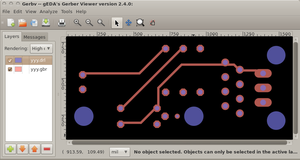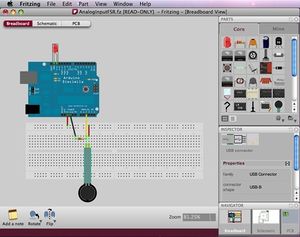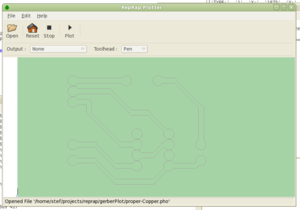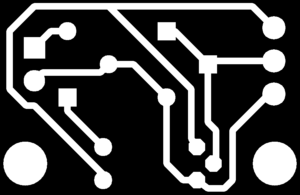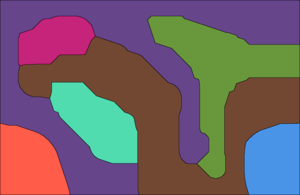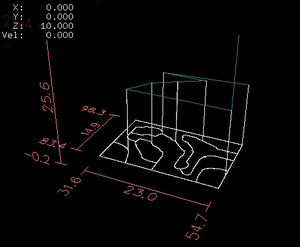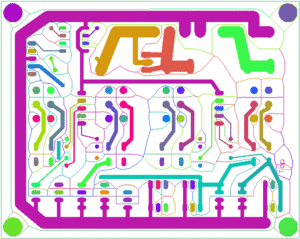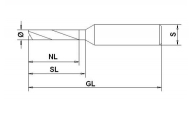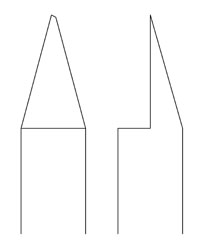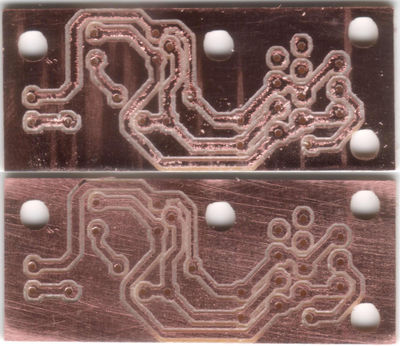PCB Milling
Release status: Concept
| Description | Collection of software helpful for milling PCBs and their application to RepRap
|
| License | unknown
|
| Author | |
| Contributors | |
| Based-on | |
| Categories | Electronics, PCB/Circuitry Making
|
| CAD Models | |
| External Link |
One obvious goal of making a RepRap replicatable is getting it to make it's own PCBs or other electronic circuitries.
PCB milling is one of the more promising ways of Automated Circuitry Making.
Recent firmwares understand a pretty standard flavour of GCode, opening the door to a lot of toolpaths already existing. This page describes a few promising ones.
Researchers have already milled out functional PCBs on the WolfStrap. Research is ongoing to fit a MillingDrillingHead to a RepRap with enough precision to make useful PCBs.
Contents
Software suites
(Should these be moved to Useful Software Packages ?)
While a gazillion of softwares for creating and manufacturing circuits and PCBs exists, it was surprisingly difficult to find a working combination. As RepRap is open source, we want also to use open source tools for designing RepRap stuff, of course.
All applications described claim to run on all major OSs: Linux, Windows, Mac OS X. Testing was done on Ubuntu 10.04, 64-bit version.
gEDA
gEDA is a software suite with schematic and PCB layout editor. While it looks a bit antiquated and made for experts only at the first glance, the major lack of this suite is an up to date tutorial. It appears to be the most reliable and powerful open source choice.
Installation
You want at least gschem, pcb and xgsch2pcb. On Debian/Ubuntu this can be installed as follows:
sudo apt-get install geda geda-utils geda-xgsch2pcb
Quickstart
The secret of a good workflow with gEDA is starting with xgsch2pcb. You can use it by double-clicking a .gsch2pcb file.
Once you're in this tool, use it to open the other parts of the project. If you changed something in the schematic, save it and return to xgsch2pcb. Then use this tool's button to open the PCB. It will automatically offer to update the PCB. If you have used Eagle or KiCad before, that's pretty intuitive.
gerbv
gerbv is part of the gEDA software suite and can view gerber files. This doesn't help directly, but is helpful in finding solutions and for troubleshooting.
Install pcb from source
As an GCode exporter was added very recently, you may want to install pcb from source:
sudo apt-get install intltool flex libgd2-xpm-dev # may need more git clone git://git.gpleda.org/pcb.git pcb cd pcb ./autoconf.sh ./configure --prefix="${PWD}/../pcb_Installation" --disable-doc src/pcbtest.sh # test it
Eagle
While Eagle is a proprietary and closed source tool; an almost full functional, free evaluation version exists. The only limitation of the free version is the maximum size of the resulting PCBs. Eagle is widely used among hobbyists and currently most RepRap designs are made with it, too.
Eagle is helpful for
- Schematic design.
- PCB design.
- Mill/Drill file creation (Gerber).
KiCad
KiCad is the rising star on the open source PCB creation sky. It's GPLv2 and in terms of features and user interface quite comparable to Eagle.
KiCad is helpful for
- Schematic design.
- PCB design.
- Mill/Drill file creation (Gerber).
- Creating offsets for isolation milling (HPGL).
Fritzing
Fritzing is an open source schematic and PCB editor with a user interface for mere humans. As a highlight, you can pick and place electronic components just like you'd do this on a breadboard on your real desk. The schematic editor autoroutes connections similar to the PCB autorouter to tidy them up and all three parts - breadboard, schematic, PCB - are always kept in sync.
While this application is a very promising approach, it currently lacks a serious library. However, an Eagle to Fritzing converter is in the works, so this problem might be solved soon.
Fritzing is helpful for
- Schematic design.
- PCB design.
- Mill/Drill file creation (Gerber).
Replath
Replath is RepRap's own effort to create a PCB manufacturing application. I'm not sure about it's status, as the last Wiki edit is from October 2008 and obviously the app's name got forgotten in the recent (September 2010) discussion about how to reprap PCBs.
Replath is helpful for
- Creating offsets for isolation milling.
- GCode isolation milling file creation.
- Sending the GCode file to the RepRap machine controller.
hp2xx
hp2xx is a very basic tool which can create GCode from HPGL. This is useful in conjunction with KiCad's export to HPGL outline feature.
hp2xx is helpful for
- GCode isolation milling file creation.
cam.py
cam.py is a single-file script by Neil Gershenfeld, capable of creating GCode files for isolation milling and drilling.
PCB-GCode
PCB-GCode is an add-on for Eagle, creating drill and isolation milling GCode files directly.
Installation on Linux, Mac OS X
PCB-GCode comes as a ZIP file. Unzip all the contents into one of your ULP folders, typically $HOME/.eagle/ulp. As the file permissions in this ZIP are found to be funny, PCB-GCode wants to write into it's installation folder (*sigh*), Eagle by default links $HOME/.eagle/ulp to /usr/share/eagle/ulp, you have to correct things a bit:
sudo chmod 777 $HOME/.eagle/ulp cd $HOME wget http://pcbgcode.org/file.php/download/12/93/pcb-gcode-3.5.2.11.zip mkdir pcb-gcode cd pcb-gcode unzip ../pcb-gcode-3.5.2.11.zip find . -type d -exec chmod 755 {} \; find . -type f -exec chmod 644 {} \; mv * $HOME/.eagle/ulp/ cd .. rmdir pcb-gcode
Perhaps there's a simpler way, but this one worked for me.
pcb2gcode
pcb2gcode is a command-line program that calculates machine toolpaths from given PCB layouts. Despite it's name, it does NOT accept unix "pcb" files, but standard gerber RS274-X and Excellon files, and creates fully EMC2-compatible RS274-NGC files.
Installation
Find the latest sources at Sourceforge. Unpack them somewhere, change into it's directory and do:
sudo apt-get install libgtkmm-2.4-dev ./configure make # it's a single file application, no installation needed ... ./pcb2gcode --help
Quickstart
Unfortunately, pcb2gcode appears to die with an exception for anything but showing help.
User:Lanthan on 20101024 comments: I got pcb2gcode to compile and it appears to work adequately on Ubuntu 10.04 Lucid 10.04 (RTAI). The most interesting option (IMHO) is to generate a trace isolation voronoi map. I am testing it with Generation 7 Electronics.
Here is my current millproject file (as of 20101113) :
# this is an example config file for pcb2gcode. # place this in the same directory as your gerber files to save typing # You may want to uncomment and change those in local project files #front=Gen7Board.front.gbr back=Gen7Board.back.gbr drill=Gen7Board.plated-drill.cnc #outline=contour.back.gbr #verbose # parameters for isolation routing / engraving / etching zwork=-0.008 zsafe=0.8 zchange=1.0 mill-feed=6 mill-speed=30000 # parameters for cutting out boards cutter-diameter=0.059055118 zcut=-0.08 cut-feed=3 cut-speed=20000 cut-infeed=1 # drilling parameters zdrill=-0.08 drill-feed=3 drill-speed=20000 #offset=0.006 # generate voronoi regions offset=1.0 dpi=1000 #max-deviation=0
The origin appears to be determined by the size of the board in pcb, so it is important to set this parameter in the pcb options
Further discussion in the forum showed, Lanthan uses 32-bit Ubuntu while Traumflug uses 64-bit.
cynbes-gcoder
Cynbe's GCoder is an early version of pcb2gcode which was found to actually work.
Installation
sudo apt-get install gerbv wget http://muq.org/~cynbe/gcoder/cynbes-gcoder-2008-12-21-04.49.09.tbz tar -xvjf cynbes-gcoder-2008-12-21-04.49.09.tbz cd cynbes-gcoder make ./cynbes-gcoder --help
Quickstart
Do it in cynbes-gcoder's directory, it comes right with sample gerber files:
./cynbes-gcoder -v --cu=0.0007 --bit=60 --drill=qdrill.cnc qtop.gbr
The resulting files have the suffix .ngc.
GCAM
GCAM Is a GUI-based tool claiming to handle Gerber files, and of course outputting GCode files.
Installation
For more detailed instructions, see [1].
Everybody except Windows and 32-bit Ubuntu users has to compile from source:
# probably apt-get install something, but here it compiled without any wget http://gcam.js.cx/files/gcam-2010.07.27.tar.gz tar -xvzf gcam* cd gcam* ./configure --prefix=${PWD}/installation # install locally for now make && make install ./installation/bin/gcam # test it!
visolate
There's an application which does something quite interesting: instead of framing each track, it calculates the median line/curve between each pair of tracks and mills these. There's a project page and a Sourceforge repository.
Unfortunately, I (Traumflug) couldn't get this to work:
> java -jar visolate-2.1.6.jar Exception in thread "main" java.lang.NoClassDefFoundError: javax/media/j3d/WakeupCriterion [...]
Visolate requires [the] libraries from the java3d project in order to work properly. Precompiled jars, installers and source code are available from java.net. - Xsainnz 12:31, 23 October 2010
Obviously, there are different experiences. Perhaps a 32-bit vs. 64-bit or graphics card dependency.
EMC2
Without doubt, EMC is made for dedicating a generic PC into a machine controller. This is pretty intrusive, for example it installs a realtime kernel module. The good news is, EMC2 also has a simulation mode installation, which is apparently much less intrusive.
Installation
About any set of installation instructions for EMC2 talks about using their Ubuntu LiveCD and misses the simulation variant, but there's a pretty simple way to set this up on a generic Ubuntu:
- Go to EMC2's package directory directly, plunge into the directory for your variant of Ubuntu (32-bit or 64-bit) and look for a file named starting with "emc2-sim_2.4" and ending with ".deb". Download this.
- Install this package by double-clicking it (and a few additional, obvious steps).
- In your applications menu you'll find now CNC -> EMC2. Start this.
- EMC2 will ask you for a machine configuration. Choose "sim -> mini", this was one of the few configurations I found to work.
This won't give anything to create those files, but a nice facility for simulating GCode files created with other applications.
Toolpaths found to work
Toolpaths found here give a full solution from the PCB editor to creation of RepRap firmware compatible GCode.
For sending GCode to the machine controller, one can use RepRap Host software or any terminal emulation software capable of connection to a real serial device in conjunction with a firmware capable of doing flow control, e.g. FiveD on Arduino.
Eagle -> PCB-GCode -> GCode
Once it's installed, PCB-GCode works just nicely. Type
run pcb-gcode-setup
in Eagle's command line, hit Enter, modify settings to what you need, then click "Accept and make my board". If any question dialogs appear, you can answer them always with Yes. A GCode preview will appear, type 'x' or 'q' to leave it. After that, a bunch of GCode files show up in the project's directory, which are (almost) ready to be sent to the RepRap machine.
Settings
That's already well documented, see 10bull's web page, Christoph Selig's Blog (german, but with pictures) and of course PCB-GCode's own documentation, which is part of the code distribution and typically ends up in $HOME/.eagle/ulp/docs/readme.html.
Highlights
- Can follow an isolation path multiple times with raising offset. This is needed when using engraving tips as tools.
- Can mill arbitrary geometries. Just put lines (wires) or arcs on layer 46 "Milling" and the appropriate GCode will appear.
- Mills any text put on layer 46 "Milling" with a single milling vector, so text is actually readable.
- Strategy for manual tool change included:
- The tool head will move to the tool change position (typically up in the air).
- Change the tool and fix it in a position too short for milling.
- Continue to run the GCode, it will stop at X=0, Y=0, Z=0.
- Loosen the tool a bit and let it drop onto the PCB's surface.
- Tighten the tool holder again and your tool should be right at the correct length.
Missing Features
- Ability to mill larger holes with the milling tool. PCB-GCode asks for an appropriate drill for each of the used hole diameters. This eventually requires a lot of tool changes and a well sorted tool rack.
- Ability to replace curved movements (G02/G03) with a set of straight movements (G01).
- Ability to mill circles, rectangles or polygons. A workaround is to replace them with lines and arcs.
gEDA/pcb -> G-code
Recent versions of gEDA (August 2010 or later) come with an G-code exporter. On how to install a current version of pcb, see above.
Here's a File:GEDA-pcb-milling-patchset.zip you can apply before building pcb from source. Unpack the set, then do
git am < xxx.patch
for each of the patches, starting with 0001-xxx.patch. Another source for the patches is gEDA's patch tracker.
Highlights
- One of two versions (the other is cynbes-gcoder), which are open source and I found to actually work on 64-bit Ubuntu.
- With the patchset, the G-code is FiveD_on_Arduino compatible.
- No G02/G03 circled movements.
- With the patchset, pre-drilling of bores with the engraving bit.
Missing Features
- Feed rate has to be edited manually. Currently, it's hard-coded to F25.
- No line numbers and no checksum calculation, so no compatibility with official FiveD.
- No milling of the PCB outline or any other arbitrary paths.
Toolpaths found to work partially
Toolpaths which mostly work, but lack some needed features. One example would be generation of valid isolation mill paths, but no GCode for drilling.
Hardware Tools
A few words about useful hardware tools ...
Spindle
Obviously, you need a spindle motor. The faster this spindle is, the better. You can get away with 5.000 RPM and a lot of patience. 10.000 RPM are better, as this cuts manufacturing time by almost 50%. Professional machines have 100.000 RPM or more.
Also, the spindle's bearings should be free of play. As we're going to use mills in the sub-millimetre range, a play of 0.1 mm is already too much. Some motors reduce their play as they warm up.
Power/wattage of the motor is no point to worry about, though. The power needed to drive a 0.8 mm mill or drill is probably less than 10 Watts.
For more insight and some low cost spindle variants, see MillingDrillingHead.
Milling tools
When it gets to milling tools, there is more than one choice. One has success with end mills, others swear on engraving tips of various sizes. The only thing all people agree about is: the non-sharp end has to fit into the spindle's chuck.
End Mills
The advantage of end mills is, you can achieve higher feed rates. When driving horizontally, they do all cutting at the outer perimeter.
The disadvantage is, they are of constant thickness along the rotation axis, making them weak. Diameters down to 0.3 mm exist, but you break them by just looking sharply. Thicker diameters like 1.0 mm are already too thick to isolate between the pin pads of ICs, much less you can draw traces between such pads.
Engraving Tips
These don't allow feed rates as high as end mills, but due to their angle, they are relative stiff while still allowing isolation cuts down to 0.2 mm.
Opinions are different about which tool angle is the best. Some use 90 deg tools, others report best results with 60 degs, even others use exclusively 10 deg tips.
Common to this type of tools is, the isolation path gets wider the deeper you plunge the tool into the material. Accordingly, the PCB raw material has to be very flat and well leveled to the machine. Try to allow no more than 0.1 mm.
The additional widening of the isolation gap is
2 * penetration depth * tangens ( tool tip angle / 2 )
That results in 17% of the penetration depth for a 10 deg tip, 54% for 30 deg, 115% for the 60 deg version and no less than 200% for a 90 deg tool tip angle. 0.1 mm additional penetration depth means a 0.2 mm wider isolation gap in the latter case.
Judging by reports found on the net, sharper tips have a stronger tendency for burr, so - like always in life - the best angle is a compromise.
Raw Material
Raw material is usually a copper plated sheet of some isolating material and some choices exist. For the german speakers among us, there's a good comparison sheet on the net.
FR-2
FR-2 (e.g. Pertinax) is typically of dark yellow to brownish colour. Often used for cheap electronic devices, it's also the easiest one to machine. In other words, it takes quite some time until your tool becomes dull.
FR-4
FR-4 (glass fiber reinforced epoxy) is a lot stronger and is available as two-sided sheet as well. However, due to the glass fibers, even carbide tools wont last forever. Or, like some core team member said: "It eats bits like nothing".
Other raw materials
Whatever you can mill, will work, of course.
Example Circuits
Examples made on a WolfStrap
This shows a PCB for an Opto Endstop 2.1, modified to be single-sided: path widths 0.5 mm, Restring 40% (about 0.32 mm). GCode generator was pcbgcode on Eagle, milling depth set to 0.2 mm, mill path width set to 0.36 mm. Milling tool for the paths was a 30 deg engraving tip, a 0.7 mm drill for all small holes and an 1.0 mm end mill for the bigger holes and for the outer cut.
Both PCBs are actually the same, photoshop'd together. The scanner used for making the photos puts more emphasis on the scratches than are visible in natural. The upper view shows the PCB as it came off the machine, the lower one after deburring on a grind stone (typically used for sharpening knifes). The mill paths width actually achieved is about 0.41 mm. Notably are inaccuracies due to the play of the threaded rod driven machine (see bone-shaped path to the lower left) and the tendency for a bridging chip where narrow mill paths are close enough to meet in a sharp angle (see near top center).
Examples on the Net
- Opto Endstop made by Gavilan.
- Fabio: Arduino compatible microcontroller board, specifically designed to be easy to make a on a milling machine -- single-sided, relative large trace/space, etc.
- Hydra doing PCB milling by Clayton.
- Adventures with Atmel AVRs and CNC PCB engraving by Alan Garfield.
- TINYPOV Milling Challenge by Gatonero.
- First PCB milling success gives a few good hints on how to avoid burr.
- BuildYourCNC.com : "Printed Circuit Board Isolation Routing"[2]: using EAGLE, PCB-Gcode, etc.