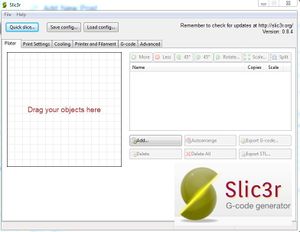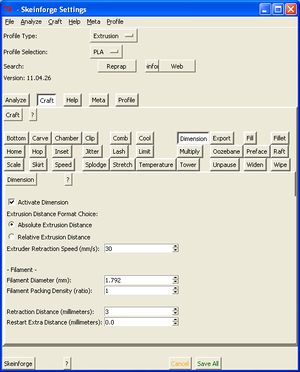RUG/Pennsylvania/State College/3D printer instruction
This page will describe the general procedures on how to use a 3D printer machine.
Computer Design of Objects
Design of objects need to be converted into STL files. STL, known as STereoLithography or Standard Tessellation Language, is a widely used file type for rapid prototyping and computer-aided manufacturing. It describes the suface geometry of a 3D object.
ReplicatorG
STL files should be loaded to ReplicatorG. You may ask yourself the following questions to determine if the orientation of the object needs adjustment.
- Is the object centered?
- Is the object laying flat on the surface? (no surfaces should be protruding into the -Z axis)
- Is the object placed so that it eases the printing process? (e.g. minimum overhanging places)
- Is the scale correct?
After adjustments are made, save the file.
Slic3r / Skeinforge
Slic3r and Skeinforge are compter softwares you need to convert the STL files into Gcode (printing instructions for your 3D printer). It takes your object, cut it into multiple layers, and generates code for 3D printers to print it layer by layer. In both softwares, you can change many parameters to tailor to your needs. The following are some changes you can make in Slic3r and Skeinforge.
Infill Density - How dense you would want each layer to be? (for a rigid object, 0.35-0.4 will be sufficient)
Solid Surface Thickness (layers) - Solid surface means the infill density is 1 (largest). The printer will print out the solid surfaces both at the beginning and at the end of the print.
Temperature - Changing the temperature of the the tip/bed in Gcode.
Layer Height - How high will the z-axis move after each layer.
Perimeter - How many times will the printer trace the perimeter of each layer.
After you are satisfied with the settings in Slic3r or Skeinforge, you can now generated the Gcodes.
In Slic3r, press "add" to select the STL file you need and "export" to generate Gcode.
In Skeinforge, press "Skeinforge" at the bottom left corner and choose the STL file you want.