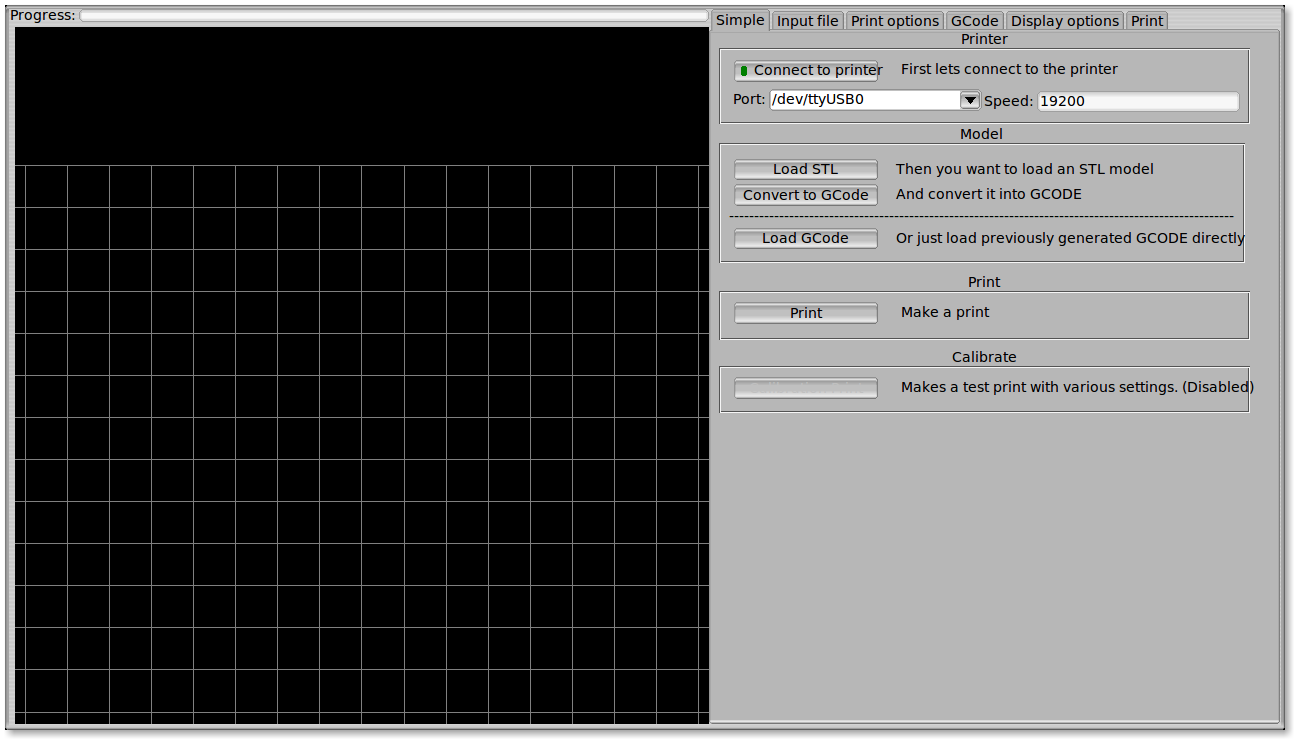RepSnapper Manual:RepSnapper Howto
Launching
To run repsnapper on windows double click the repsnapper.exe file within the repsnapper/Src directory
On linux type repsnapper/Src/repsnapper into the console window.
After launching the repsnapper application you are presented with the main window of the application
On the left is the 3D view and on the right is the confuguration and control panel.
Loading an STL
To load an STL into the 3D view click on the tab labeled Input file and press the Load STL button. In revision prior to ??? you are presented with a Fluid file browsing dialog. In later versions you will be presented with your standard operating systems file browse dialog. Choose the STL that you wish to load and click OK. The 3D view should now display your STL.
- TIP: If repsnapper crashes at this point you might have an STL file that is "Bad Input" try converting it to binary using ./ivcon file.stl file.stlb and loading the binary version into repsnapper instead. you can get ivcon here
Veiwing the STL
Once an STL is loaded you can rotate translate it and scale it in the 3D view so as to see what the object looks like, doing so will not effect the print its mearly for viewing purposes
- To rotate the STL hole down the right mouse button and drag
- To translate the STL hold down the left mouse button and drag
- To scale the STL .....
Convert to GCode
- TIP: For a techincal overview of the gcode generation read this