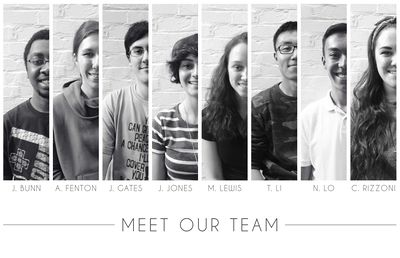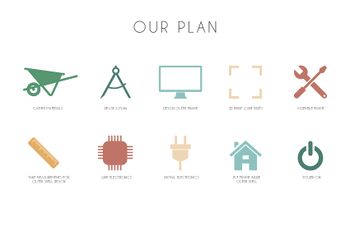User:Ohiostateid
Release status: in progress
| Description | Crosspoint was developed by Ohio State's Industrial Design Class of 2017
|
| License | |
| Author | |
| Contributors | |
| Based-on | [[]]
|
| Categories | |
| CAD Models | |
| External Link |
Contents
Ohio State University Industrial Design - Class of 2017
The practice of industrial design at The Ohio State University includes applying a sophisticated level of design thinking and design research approaches to the planning and development of design ideas for objects, services and systems that support human needs. These may include consumer appliances, tools, business machines, furniture, medical equipment, architectural products and transportation devices, to name a few. Understanding modes of manufacturing and production, the analysis of systems, circumstances, and processes to determine ways in which new products can serve to improve or satisfy users in new ways to meet current and future demands is the foundation of our educational approach.
Meet Our Team
Our team is comprised of eight students currently enrolled in The Ohio State University's Industrial Design program. This additive manufacturing machine was a semester project for our Materials and Processes class designed to provide sophomore industrial design students with practical knowledge of materials and manufacturing processes utilized in product design and other disciplines of design. The course goals were to develop products using the new digital fabrication tools and to utilize reverse engineering methods and tools.
Learn Our Goals
- To research and understand the process of additive manufacturing
- To utilize the skills and strengths amongst the 8 teammates to evenly distribute the workload
- To successfully assemble a working 3D printer
Our Plan
- Gather Materials
- Devise a Plan
- Design Outer Frame
- 3D Print Joint Parts
- Assemble Parts
- Take Measurements for Outer Shell Design
- Wire Electronics
- Install Electronics
- Put Frame Inside Outer Shell
- Power On
Materials
- Aluminum Pulley t2.5 x2
- Bearing 608 x2
- Bearing 624
- Cooling Fan x2
- Hotend
- LCD with Controller
- LM8UU Linear Ball Bearing Slide Bushing x10
- M8 30mm Screw x5
- M3 10mm Screw x2
- M10 Nut x36
- M3 Nut x9
- M4 Nut x4
- M5 Nut x2
- M3 Washer x14
- M4 Washer x4
- M8 Nylon Lock Nut
- M3 Nylon Nut x4
- M10 Washer x36
- M8 Washer x2
- Nema 17 Stepper Motor x5
- Polyimid Tape
- Prusa I3 frame
- RAMPS 1.4 wiring cable
- SD Card Reader
- Smooth Rod 8mm, 42 cm x2
- Smooth Rod 8mm, 34 cm x2
- Smooth Rod 8mm 38 cm x2
- Teflon Wire
- Thermistor
- Threaded Rod M10, 44 cm x2
- Threaded Rod M10, 22cm x4
- Threaded Rod M5, 31 cm x2
- Timing Belt 1mx5mm 2.5mm pitch (T2.5) x2
- USB Cable
- Z-Axis Motor Coupling M5 x2
- Zipties
3D Printed Parts
- Endstop Holder x6
- J Head Extruder Cold End
- Levelable Greg-Wade-Jonas-Misan Extruder Support
- X Motor Mount
- X Carriage
- Y Corner Printed Part x4
- Y Idler
- Y Motor Mount
- Y Belt Holder
- X End
- X Idler
Electronics Assembly
Tools Needed
- Arctic Silver Thermal Adhesive
Instructions
- Put the RAMPS board on the Arduino.
- Place the stepper drivers onto the board.
- Put the heat sinks onto the stepper drivers and attach them with the Arctic Silver Thermal Adhesive.
- Put the blue pieces onto the RAMPS board in the step stick terminal before you insert the step sticks.
- Insert the step sticks.
- Ensure your alignment is correct by making sure the screw is on the right side of the step stick. If your alignment is incorrect, you will fry your electronics!
- Connect your LCD to the RAMPS board with the LCD to RAMPS bridge.
- Do not cross your LCD ribbon cables.
Y-Axis Assembly
Tools Needed
- Drill
- 7/64 in Drill Bit
- 9/64 in Drill Bit
- Ruler
- Pen
- 2 Adjustable Wrenches
Instructions
- To build your Y-Axis, follow this assembly guide.
X-Axis Assembly
Tools Needed
- X End Idler
- X End Motor
- 624 Ball Bearing
- LM8UU Linear Bearing x4
- Endstop
- M5 Nut x2
- M4x20 mm Screw
- M4 Nut
- M3x14 mm Screw x2
- M3 Nut x2
- X Carriage
- Lm8UU Linear Bearing
- Zip-ties
Instructions
- Push two LM8UU linear bearings in the X End Idler and two LM8UU linear bearings in the X End Motor
- They can be pushed with hands but you can use a rubber mallet carefully if necessary
- Insert a 624 Ball Bearing (the smallest ball bearing) between the X End Idler and slide an M4x20mm screw
- Insert two M5 nuts in their makrs
- Thread a threaded rod M5x300mm opposite to the nut
- Attach one endstop with two M3x14 screws and two M3 nuts on the X End Idler
- X Carriage Assembly
- Insert four LM8UU bearings on the X Carriage and fix them with eight zip-ties
- Make sure to put the “head” of the zip-tie on bearings side
- X-Axis Assembly
- Push two smooth rods (8x370mm) through the X End Motor
- Slide the X Carriage assembly carefully through smooth rods
- Insert the X End Idler assembly and adjust the distance between both Z-axis
Z-Axis Assembly
Tools Needed
- Drill
- 3mm drill bit
Extruder
Tools Needed
- Hex Keys
- Monkey Wrench
Instructions
- To build your extruder, follow this assembly guide.
Thermistor Assembly
Tools Needed
- Thermistor
- Connecting Wire (2 pins)
- Kapton tape
Instructions
- Splice each of the two wires of the thermistor to the connecting wires.
- Use extreme care for wires are very fragile!
- Wrap each spliced wire in Kapton tape (or PET tubing - both work) so that the wires do NOT touch each other.
- Wrap the PET/Kapton taped wires in another layer of Kapton tape, so that they are still not touching, but are attached together.
Heated Bed Assembly
Tools Needed
- PCB Heatbed
- Glass Plate
- Thermistor Assembly
- Bed clips (similar to binder clips) x4
- Number 4-40 Screw x4
- Number 4-40 Nuts x4
- Appropriately Sized Washer x16
- Kapton Tape
- Ceramic insulating tape
Instructions
- After measuring a sheet of Kapton tape to fit over the glass plate, very carefully peel the tape from its backing and apply to the glass plate. This part is very delicate - if the tape sticks to itself, you will have to throw away the whole sheet
- Make sure there are no air bubbles in the tape.
- Place the glass plate on top of the PCB heatbed and fix with four bed clips
- Turn heatbed upside down and insert the head of the assembled thermistor through the hole in the center of the heatbed so that the glass bulb of the thermistor touches the glass plate
- Apply Arctic Silver Thermal Adhesive around the thermistor on the heatbed, and hold the thermistor vertically until the adhesive has become gel-like
- Leave ample amount of time to dry - about 10 minutes to become tacky, 15 to become gel-like. Takes about 24 hours to cure completely, although it is workable after one or two hours.
- On the other side of the bed, cut the ceramic insulating tape so that it covers thermistor side (NOT the glass side) of the heated bed. The ceramic tape should leave about a ¼ inch margin around the edge, as well as a hole for the thermistor to extend through.
- Cut a sheet of Kapton tape that is the size of the heated bed, and larger than the ceramic tape. Cut a small hole in the exact center of the Kapton tape for the thermistor wire. Then very carefully, feeding the thermistor wire through the hole, apply the Kapton tape so that it covers the ceramic tape and heated bed, affixing the ceramic tape to the bed.
- Dremel a channel in the center of the top of the Y-Belt Holder plastic part so that the thermistor wire can feed outwards from the part.
- Using two 4-40 screws and nuts, affix the Y-Belt Holder to the heated bed mount (Y-axis).
- Fix the assembled heated bed onto the Heated bed mount (Y-axis). VERY CAREFULLY feed the thermistor wire down through the dremeled hole in the Y-Belt Holder. There should be one 4-40 screw attaching each corner, with a washer beneath the heated bed, a small spring beneath the washer, and another washer beneath the spring. Affix with a 4-40 nut beneath the heated bed mount.
Final Assembly and Wiring
Tools Needed
- Screwdriver
- Side cutters
- Wire stripper
- Zipties
- Pliers or crimp pliers
- Multimeter
Instructions
- Unpack your power supply
- Place your power supply into the frame assembly. Measure the length from the terminals on your power supply to the location of your RAMPS board.
- Take a 16 gauge, 13 amp rated power plug and cut off the female end of the cord.
- After cutting off the female end, cut a section from the wire equal to the measure length between the terminals and RAMPS board. Do this again.
- Color code theses wires so you know which will be the positive wire and will be the negative wire.
- Next, strip off the insulation and expose the three wires inside all three sections of the power plug cord.
- Strip off the plastic from the wires to reveal a small section of the copper wiring.
- Loosen the screws on the power supply. The three wire colors correspond with certain spots on the terminal. Black = live or hot end. Green = the ground. White = neutral.
- Connect the wires to the power source in their corresponding locations. Tighten the screws down over each wire.
- Connect the two wires that equal the length between the power supply and RAMPS board to the RAMPS board.
- Plug the power source into an outlet to check that it works. If it works, unplug it to continue.
- Attach Z-Axis bottom left and bottom right to the corresponding sides of the center frame, measuring between the two using the smooth rods for the X-Axis. The smooth rods should fit from outer corner to outer corner of the Z-Axis plastic parts.
- Attach the Z-Axis stepper motors to the corresponding plastic parts, using three M3 screws each.
- Insert the smooth rods for the Z-Axis into the larger holes on the Z-Axis bottom left and right plastic parts. Then, attach the Z-Axis left and right parts to the tops of the smooth rods, and affix to the center frame using M3 screws and nuts.
- Put the motor couplings on the stepper motors, but do not affix with the grub screws yet.
- Put the threaded rods into the motor couplings, so that they extend upwards, parallel with the smooth rods.
- Snap the LM8UU linear ball bearings into the spaces provided on the X-End Motor plastic part and the X-End Idler plastic part. Affix with zipties.
- Slide the X-End Motor plastic part down the rods (feeding the rods into the linear bearings), so that the threaded rod is on the inside and the smooth rod is on the outside. As you do this, thread an M4 nut up the threaded rod so that it fits within the cavity in the plastic part. The cavity should be facing downwards.
- Do the same with the X-End Idler plastic part. Again, make sure the threaded rod is on the inside and the nut cavity is facing downwards.
- Affix the threaded rod and motor coupling to the stepper motor using the grub screws. Do this on both sides.
- Slide the X-Axis smooth rods into the spaces provided in the X-End Motor and X-End Idler parts
- Affix a SIZE bushing to the X-End idler, using an M3 screw as the axle, and attaching with a nut.
Frame
Tools Needed
- 2’x3,’ ¼ inch plywood x5
- Illustrator files for frame
- Laser CNC
- 10-32x1 Machine Screws and Nuts
- Inside Corner Brace (4 pack)
- Wood glue
- Drill
- Sand paper
- Spray paint (optional)
Instructions
- Use illustrator files to CNC ¼ plywood into all 15 parts
- Glue attaching parts according to Illustrator Build Guide
- Place X and Z-axis assembly into the inner frame
- Place Y-axis assembly over the wires that go under it (Z-axis)
- Drop in the power source next to the Y-axis assembly in the back
- Orientation up to user
Process Gallery
If you have a real lot of pictures and not more than a few words of text for them, usin a gallery is a good idea:
<gallery widths=200px perrow=3> File:Tom_Sketching.jpg | Sketching preliminary designs
File:FullSizeRender.jpg | Materials for the Assembly
File:FullSizeRender_(1).jpg | Materials for the Y-Axis Assembly
File:FullSizeRender_(2).jpg | Materials for the Y-Axis Assembly
File:YAXIS_Part.JPG | Materials for the Y-Axis Assembly
File:FullSizeRender_(4).jpg | Z-Axis Assembly
File:Wiring1.JPG | Wiring
File:Wiring2.JPG | Wiring
File:Gluing_Painted_Panels.jpg | Gluing and Painting Outer Frames
File:FrameAssembly2.jpeg | Gluing and Painting Outer Frames
File:FrameAssembly1.jpeg | Installing Axis to Outer Frame
File:AssemblyOfTheFrame.JPG | Assembly of the Frame