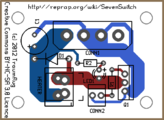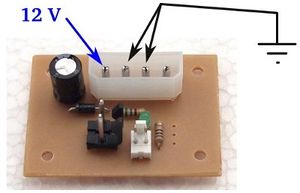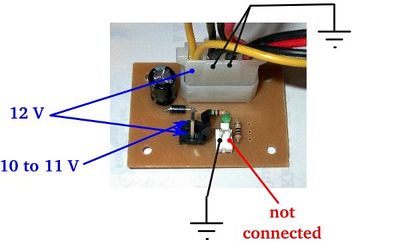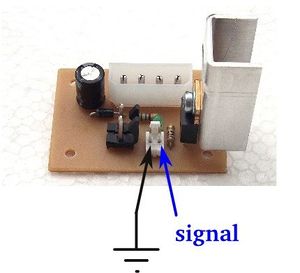SevenSwitch 1.0
This page describes something which is no longer the most recent version. For the replacement version see: SevenSwitch 1.1
|
English • العربية • български • català • čeština • Deutsch • Ελληνικά • español • فارسی • français • hrvatski • magyar • italiano • română • 日本語 • 한국어 • lietuvių • Nederlands • norsk • polski • português • русский • Türkçe • українська • 中文(中国大陆) • 中文(台灣) • עברית • azərbaycanca • |
Release status: working
| Description | General MOSFET switch
|
| License | |
| Author | |
| Contributors | |
| Based-on | [[]]
|
| Categories | |
| CAD Models | |
| External Link | (none)
|
The SevenSwitch is a general MOSFET switch, useful for operating heated beds, heaters, fans and similar devices by 5 V operated electronics, like Generation 6 Electronics, RAMPS, Sanguinololu, Generation 7 Electronics and similars. The only input needed is a 5V signal. It's fast enough to run at 80 kHz PWM and strong enough to switch up to 15 Ampéres at 12 Volts.
The design follows that of the Gen7 Board, so it's easily do-it-yourselfable.
Contents
Variants
Depending on your requirements you can equip the SevenSwitch with a Molex KK156 (picture to the left) or a screw terminal device connctor (picture to the right):

|

|
How to get it
For orderable parts, please see the most recent version of the SevenSwitch.
If you want to look at the older schematics or PCB layouts, see the Gen7 Github repo (note the Git tag of this link, SevenSwitch-1.0). Newer schematics are also on the recent SevenSwitch page, of course.
If you want to assemble a components collection, see the #Parts Lists section.
Parts Lists
To assemble or verify these lists, open the layout with gEDA/PCB and export a "BOM". This will give you a list of all required components.
Special considerations:
- The device is connected via an Molex KK156 2-pin header or by a 2-way screw terminal. Screw terminals of that size are typically specified for 15 A. While the Molex KK156 is specified for only 4.5 A, it's often used to drive up to 12 A in the RepRap community regardless.
- For switching loads above 5 A, a heatsink is required.
- A funny thing is, if one asks 5 electronics engineers on what's the best MOSFET for the task, one typically gets about 10 different answers. There might be better MOSFETs, but this one is affordable and verified to work within the limits described here.
Electronic Components & Connectors
This list is ordered to match the recommended order of assembly.
| Name | Count | Designations | Remarks |
|---|---|---|---|
| Resistor 10 Ohms | 1 | R1 | |
| Resistor 560 Ohms | 1 | R2 | |
| Diode 1N4004 | 1 | D1 | |
| LED 3 mm Green | 1 | LED1 | |
| Electrolytic Capacitor 100 uF | 1 | C1 | |
| Device Header Molex 26-48-1045 (2 Pin) | 1 | HEATER | |
| Cable Connector for the above | 1 | ||
| Crimp Contact for the above | 2 | same as the one for the motor headers | |
| Alternative to Device Header: 2 Pin Screw Terminal | 1 | HEATER | |
| Disk Power Header | 1 | CONN1 | also see DIY 4 pin molex connector |
| Molex KK100 2 Pin Header | 1 | CONN2 | |
| Cable Connector for the above | 1 | ||
| Crimp Contact for the above | 2 | ||
| MOSFET IRFZ 44N | 1 | Q1 | |
| Heatsink for the MOSFETs | 1 | ||
| Bolt M3 x 8 mm for mounting the MOSFET heatsink | 1 | ||
| Washer M3 for mounting the MOSFET heatsink | 1 | ||
| Nut M3 for mounting the MOSFET heatsink | 1 |
Assembly
- To find out which components to put where, have the layout on your PC screen available.
- PCBs fabricated with Voronoi paths need more heat, so raise your soldering iron's temperature by about 20 deg Celsius.
- Start with the flattest parts, usually the resistors. This way, components won't fall out when you lay the PCB on it's front for soldering. Then continue with parts of raising height, connectors are usually among the last ones.
- The parts lists are sorted with that in mind, simply start at the top and assemble towards the bottom.
- To ease soldering of headers or similar components, put a small drop of cyanacrylate glue onto the component side before inserting them. As the PCB is single-sided, this won't hurt the solder point.
Caution: Don't solder MOSFETs until after the Power Supply Checks.
Assembly in Pictures
Click on the pictures to view them bigger.
LED1 is a Light Emitting Diode, so direction matters. The longer of it's legs is +, which happens to go into the upper hole. You can also compare with the + sign in the layout.
C1 is an electrolytic capacitor, which has a polarity. It's housing has a white stripe, which is minus (-) and goes into the upper hole. Like with LEDs, the longer leg is +. Again, compare to the layout.
As you can see, the MOSFET isn't inserted yet. We'll come back to that later.
Setup
These steps show how to get from a soldered mainboard to a working one.
Power Source
The SevenSwitch is powered by a Molex 4-pin connector, like it's found in PCs. If you use a PC power supply, simply insert a connector that fits. It can be the same supply you use for your remaining electronics or a separate one.
- It's sufficient to connect one of the GND pins.
- It doesn't matter what's on the fourth pin.
Power Supply Checks
With the power connector inserted, you can take a few measurements to make sure everything is allright.
Checks:
- No smoke? Great.
- If you have a voltage meter, measure the voltages shown in the picture.
- The LED should stay dark.
Insert the MOSFET
Now, with some safety tests done, it's a good time to insert the semiconductor.
- Disconnect the power supply.
- Solder the MOSFET with the flat side towards the outside of the board into its place. Use sufficient solder, as high currents are flowing here.
- Mount the heatsink. The picture shows the recommended placement. The washer goes under the head of the bolt, not between MOSFET and heatsink.
- Optionally, put some thermal paste between the MOSFET and the heatsink.
Signal Source
The picture shows where to connect the GND and the signal pin. The grounds on the signal and the Molex 4-pin power connector are connected together on the board. However you can use an independant power supply different from your main system as long as the two grounds are tied together or the supply ground can float to your main system ground. There is no optical or other isolation. Remember that the fan or heater is driven in a low side switch configuration so it will have the 12V supply connected even if it is not switched on.
Prepare your Controller Firmware
How to prepare your controller electronics obviously heavily depends on your type of electronics (Gen7, Gen6, RAMPS, Sanguinololu, ...), your type of firmware (Teacup, Marlin, Sprinter, Repetier, ...) and the pin you've choosen to fetch the signal from, so I can't give detailed instructions here. Generally, the signal pin for the SevenSwitch is handled like any other pin, no special treatment needed.
The signal pin should be a digital I/O pin, preferably a PWM-able one. If you use an analog pin, make sure the firmware configures it as a digital pin.
If you've figured out how to connect your combination of electronics, firmware and signal pin, please insert your description as an example here.
A Word of Caution
If you bring the SevenSwitch to it's edge, the heatsink will become hot. Hot, like 60° C or more. The MOSFET will survive more than your fingers, in tests the heatsink got up to 110° C without blowing anything.
Circumstances rasing heatsink temperature:
- More current.
- Higher PWM frequency.
- PWM loads of closer to 80%.
Countermeasures:
- Lower PWM frequency. For example, comment out FAST_PWM in Teacup's config.h.
- Direct a fan towards the heatsink.
- Use a bang bang temperature control. For Teacup, also use BANG_BANG_ON = 255.
For diagrams, see Gen7 Research. SevenSwitch 1.0 uses a 10 Ω signal resistor.
Specials
Non-12-V-Voltages
The SevenSwitch will happily switch voltages below 12 Volts, even below 5 Volts. If you want to switch higher voltages, please contact the author. It likely works without modification, but I'd check this for your case, then.