Triffid Hunter's Calibration Guide
|
English • العربية • български • català • čeština • Deutsch • Ελληνικά • español • فارسی • français • hrvatski • magyar • italiano • română • 日本語 • 한국어 • lietuvių • Nederlands • norsk • polski • português • русский • Türkçe • українська • 中文(中国大陆) • 中文(台灣) • עברית • azərbaycanca • |
Contents
Prerequisites
- A tool to precisely measure 100mm. A vernier caliper is ideal.
- A tool to precisely measure something 0.5mm wide. A micrometer is ideal, but a vernier caliper will do.
- Know your stepper motors' full steps per revolution value. steps = 360 / angle, so 1.8° = 200 steps, 0.9° = 400 steps, etc.
- Know your stepper drivers' microsteps setting. Most Pololus are set to 16x. GEN3 driver 2.3 is fixed to 2 (half step). Some boards have 32x.
- Know the number of teeth on your pulleys. Standard printed pulleys have 8 teeth. Most machined pulleys have 10 or 12 teeth since 8 tooth is technically too small for T5 belt
- Know your belt pitch! XL and T5 belts /look/ the same, but the difference is important!
- Know the number of teeth on your extruder gears, or at least the gear ratio.
- Remove all sources of backlash. Your parts won't be usable as calibration pieces if you have lash!
- Open the Online RepRap Calculator to find XY and E steps, layer heights, and acceleration.
XY steps
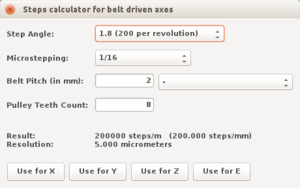
Assuming you're using belts and pulleys, the XY steps-per-mm can be accurately calculated using your motor, pulley, and belt characteristics, and once set they shouldn't need to be calibrated further. But there's no harm in making sure! If you've calculated this value correctly but your objects come out the wrong size by a noticeable amount, your belts may be damaged or something else is awry!
The basic formula is:
<math>steps/mm = \frac{motor\ steps\ per\ rev * driver\ microstep}{belt\ pitch * pulley\ number\ of\ teeth}</math>
Some common examples:
// NEMA 17 motor with T2 belt and 20-tooth pulley: (200 * 16) / (2 * 20) = 80.0 // NEMA 17 motor with T5 belt and 8-tooth pulley: (200 * 16) / (5 * 8) = 80.0 // NEMA 17 motor with XL belt and 8-tooth pulley: (200 * 16) / (5.08 * 8) = 78.74
Z steps
Most RepRap printers use a pair of threaded rods for the Z axis. So to calculate how far the Z axis moves for each revolution of the motor, first you need to know how much rotation is being transmitted to the Z rods, and then use the "thread pitch" of the rod (distance-per-revolution) to determine the vertical motion.
The basic formula to calculate motion on a rotating rod is:
steps_per_mm = (motor_steps_per_rev * driver_microstep) / thread_pitch
Some common examples:
// NEMA 17 with standard pitch M5 threaded rod: (200 * 16) / 0.8 = 4000 // NEMA 17 with standard pitch M8 threaded rod: (200 * 16) / 1.25 = 2560 // NEMA 17 with SAE 5/16" threaded rod. It has 18 threads per inch (25.4mm / 18): (200 * 16) / (25.4 / 18) = 2267.7165355
Some printers connect the Z motor to the Z rods with a belt and pulleys. As long as the pulleys have the same diameter the above formula will work. But if the pulleys differ you'll need to include this ratio in the final result. For example, if the motor pulley was half the size of the rod pulley, you would need to multiply the final result by 2.
E steps
There are an increasingly wide variety of motors and extruder setups to choose from. "Wade" extruders use a NEMA motor to drive a large reduction gear that turns a "hobbed bolt." Direct-drive extruders typically use a motor with a planetary gearbox to turn a drive gear, such as the popular MK7 and MK8. Bowden setups can use either method to push the filament through a tube to the hot end. There are others, such as worm drives, but we won't get into those here.
Calculate
For a typical Wade extruder, the hobbed bolt will be made from an M8 bolt, and its "effective diameter" will be around 7mm. The direct-drive MK7 gear is specified as having an effective diameter of 10.56mm. These are just starting points to get close to the correct value, and then you'll measure and calibrate to get the exact value later.
The standard formula is:
e_steps_per_mm = (motor_steps_per_rev * driver_microstep) * (big_gear_teeth / small_gear_teeth) / (hob_effective_diameter * pi)
Some typical examples:
// Classic Wade with a 39:11 gear ratio (200 * 16) * (39 / 11) / (7 * 3.14159) = 515.91048 // Gregstruder with a 51:11 gear ratio (200 * 16) * (51 / 11) / (7 * 3.14159) = 674.65217 // Gregstruder with a 43:10 gear ratio (200 * 16) * (43 / 10) / (7 * 3.14159) = 625.70681 // MK7 Direct Drive with 2engineers 50:1 planetary gear motor (48 * 16) * (50 / 1) / (10.56 * 3.14159) = 1157.49147 // AndrewBCN Ultimate Greg's Wade's Geared Extruder (thing:961630) on RAMPs (200 * 16) * (45 / 11) / (7 * 3.14159) = 595.280818 // RepRapPro Mendel Mini Extruder on RAMPs (200 * 16) * (61 / 13) / (7 * 3.14159) = 682.79
Measure
Required tools: vernier caliper with depth gauge, or similar tool that can precisely measure 100mm. Your hob effective diameter is unlikely to be exactly 7mm.
- Remove the hot-end from extruder so you don't waste filament.
- Feed in some filament.
- Using the extruder body as a reference point, mark the filament at 120mm.
- Tell the printer to feed 100mm of filament.
- Measure the distance from the extruder body to the mark you made. It will be over 20mm if it moved too little, under if it moved too far.
-
new_e_steps = old_e_steps * (100 / distance_actually_moved) … or, old_e_steps * (100 / (120 - distance_to_mark))
- Set this value in your firmware. You may need to re-flash your board. Sprinter/Marlin supports M92 Ennn to set this value temporarily.
- Repeat from Step 3 until you get between 96-104mm. Then continue with this guide. You'll dial it in perfectly later on.
- Don't flash firmware yet. There's a further refinement to this value below. Why? The back-pressure from the hot-end alters how much plastic each hob revolution pushes, and you'll probably end up tightening your idler more which reduces the hob effective diameter.
- Re-attach hot end.
Z height
A full guide is available at Leveling_the_Print_Bed.
At Z=0, you should be able to have a single piece of paper between your nozzle and the bed, and move it with a little "grabbing" but not quite enough to bend the paper when you push it. This is a simple, quick and effective test to use when levelling your bed. This small gap almost perfectly compensates for thermal expansion, which causes your hot-end to actually get longer as it heats up!
Rather than tuning your endstop endlessly, you could simply make a macro that homes Z using the endstop then sends G92 Z-nnn where -nnn is the negative position of your endstop. Your endstop must of course be below Z=0 for this to work. (Not too much, or you may damage the nozzle and/or print-bed!) Ideally in this setup your endstop would be set so that the (cold) nozzle just touches the bed, and then you'd send G92 Z=-0.1 (or your measured thermal expansion). Note that most slicing software adds a HOME command followed by G92 Z0 to the starting G-Code, so you will also need to tune your slicing settings to make sure your G-Code homes to Z-nnn. There are now many adjustable Z-endstops available for download, and these can be real time-savers.
When your Z=0 point is set correctly, your bottom layer will be slightly fatter than layers on top, but not extremely so. Most slicing software is set up by default to extrude a little extra material in the first layer, and you can tune this to get the perfect extrusion for your first layer, as well. (See below.)
Bed adhesion is strongly related to the Z=0 point. If you're not getting enough adhesion, print slower with a lower Z=0 point so the first layer is squished more. If you're getting too much adhesion, raise the Z=0 point a little so the first layer isn't quite so squished.
- Find the appropriate Z=0 point.
- Send G92 Z0.
- Prepare printer for printing- warm up bed, load filament, etc.
Slicer settings
Layer height, Extrusion width
These are simple to visualise. When your extruder draws a line of plastic, that line has a height and width. You get to choose these values.
Best results are obtained when layer height < 80% of nozzle diameter, and extrusion width >= nozzle diameter.
Eg; with an 0.35 nozzle, your maximum layer height is 0.35*0.8= 0.28mm and your extrusion width should be 0.4mm or greater. with an 0.5mm nozzle, your layer height can be up to 0.4mm, and an 0.25mm nozzle will give you 0.2mm max layer height.
You can use a lower layer height or larger extrusion width if you wish, it will work fine. The slicing software automatically calculates the appropriate volume to extrude based on the settings you choose. There is no hard lower limit on layer height - it is limited by your ability to keep flow consistent at very low flowrates. Some reprappers have printed layers as small as 5 micron - 0.005mm!
Personally I go for layer height of 0.2mm, and extrusion width of 0.5mm regardless of which nozzle I'm using.
Slic3r automatically chooses an extrusion width for you based on your nozzle diameter. If you're determined to choose, you can use the extrusion width advanced setting. It is frequently advantageous to choose as models may have walls of a particular width, and by choosing you can ensure they are entirely filled with perimeter with no gap in the middle and no infill.
Nozzle Temperature
Each type of plastic, and each colourant for each type of plastic alters the ideal printing temperature. E.g., I can print opaque PLA at 165°C with fantastic results, but my translucent PLA prefers 180°C!
Every machine will have different numbers due to differences in thermistor, and how close to barrel temperature your thermistor is actually sensing.
Here's how I find my optimum temperature for each roll of filament that I have:
- Choose a fairly simple model that's large enough that you can clearly see the infill while it's printing
- Make sure your hobbed bolt's teeth are clean of debris such as chunks of plastic
- Make sure your idler is tight! really tight! "it hurts my fingers to pull on it and I still can't move it" tight! A too-loose idler gives exactly the same symptoms as too low temperature.
- Start printing
- Lower temperature by 5° every 2-3 layers
- When infill starts being a row of dots instead of a line, increase temperature by 10°.
- Keep monitoring print, increase by 5° if your infill goes dotty again If you find that your prints are weak along the layer lines or even delaminate mid-print, you may need to go higher again. With ABS, wrapping your printer in a towel helps a LOT by keeping out draughts and breezes- but beware any PLA parts caught within!
- Store or remember that temperature for that type of filament
Bed Temperature
Bed adhesion is critically important for quality prints. With the right amount of bed adhesion, your parts will:
- stick to the bed
- not curl or warp
- not exhibit 'hourglass' warping, and
- detach by themselves when the bed is cool.
This procedure helps attain 1 through 3 by finding the correct bed surface temperature. 4 is obtained by experimenting with various bed coatings such as PVA wood glue (best for PLA), UHU Glue (for nylon), automotive window tint, hairspray, ABS juice, sugar water (ABS), etc.
- Pick a starting temperature. a little too high is better than too low for this test. Suggestions: 110°C for ABS, 65°C for PLA.
- Start a print. If your first layer gets poor adhesion, increase by 3-5° and start again.
- At layer 2, send M104 S0 so your nozzle heater turns off. LEAVE THE BED HEATER ALONE.
- At layer 3, pause the print and move the nozzle away from it. LEAVE THE BED HEATER ALONE.
- Prepare/consume a <favourite beverage> while you wait for bed surface temperature to reach thermal equilibrium. This should take 10 minutes at most, generally 5 minutes is plenty.
- Remove the print from your bed. If it is soft or stretchy, your bed temperature is too high. Reduce by 5° and start again. It should behave almost the same as when it is cold.
- When your bed temperature is correct, your part will have hardened while you consumed <favourite beverage> and if you set your bed temperature 5° higher it will remain soft.
You should generally print your first layer with the bed about 10° hotter than the regular layers' temperature, to ensure that the plastic is very sticky and gets a good grip.
For reference, the SURFACE temperature of your bed (NOT the temperature measured by your sensor) should be around 105°C for ABS, and around 57°C for PLA.
Your thermistor WILL sense a higher temperature than the surface – a gradient of several degrees forms across your glass. DO NOT muck with thermistor tables or move your thermistor to the surface. You WANT it close to the heater so it can respond quickly and give a short feedback loop. Just find whatever number gets the surface to the right temperature, and stick with it!
After performing this procedure, if your prints warp off the bed mid-print at ends or corners, try adding a brim (Slic3r/Cura setting) and experimenting with various bed coatings. PVA wood glue diluted very thinly in water is excellent for PLA, and certain brands of hairspray are reportedly excellent with ABS.
E Steps Fine Tuning
Now, with everything very close to ideal values, we can finally dial E steps in that final little bit!
- Find an object with flat tops on a number of levels, such as this cube stack test (scale this object by 250% after loading in Slic3r)
- Slice at 95% rectilinear infill. Use the lowest layer height you're comfortable with - the lower the layer height used for this test, the finer your resulting E steps calibration will be. I use 0.2mm for first run, and if I'm feeling ambitious I'll repeat this process at 0.1mm.
- Print.
- Ignore the first 5-6 layers because they're too sensitive to the exact height of the first layer. If it's obviously over-filling or under-filling, alter E steps or Z=0 point and restart the print.
- Observe infill. If you can't see tiny little gaps between the lines, reduce E steps by 0.5% every 2 layers until you can see tiny gaps.
- Observe solid top layers. If you can see tiny gaps, increase E steps by 0.5% every 2 layers until there's no gaps in the top.
- Send the new E steps to your printer with M92 Ennn without even pausing the print - you will see the result in a couple of layers when the change is this small.
- Goto 5 until the infill has tiny gaps AND the solid top layers do not.
- Now, your E steps value is extremely fine-tuned! Save this value in your firmware's configuration and flash to make permanent.
Finish
Now print your favourite calibration piece (e.g., ultimate calibration) and see how it measures!
Final Polish: Bed Center
If you find that your prints are not winding up in the center of the bed you may need to configure a "homing offset" to correct the origin point (0,0) which should be in the lower left of your build area.
If after homing your bed with a G28 command your nozzle winds up on the lower left of the printable build area, you should not need any additional tweaking as long as you're able to utilize your entire build-area, if not that may indicate your X_MAX_POS/Y_MAX_POS are set incorrectly.
If however your nozzle homes off the bed you'll need to compensate with a negative value for the X_MIN_POS/Y_MIN_POS indicating the distance from "home position" to the bed area.
Example: My X-Axis has a total travel of > 245mm but my bed is only 200mm wide, my X_MIN_POS is set to -45 so that after 45mm of travel it will end up at 0 on the extreme left side and after 245mm it will be the extreme right.
Also see: Configuring Marlin Bed Dimensions
Optional: Switch to volumetric E units
Note: as of Feb 1, 2014, Marlin supports volumetric E units natively, without this modification. Just send an M200 D<millimeters> to set filament diameter before your print, and the Marlin settings below are unnecessary. You still need to do step 3 (change the filament diameter in your slicer to scale the output to cubic millimeters).
It seems silly to me to have to reskein if you change filament diameter (i.e., when switching colours – or printers!). Follow these instructions if you want to use mm^3 units for E instead of mm.
- Record the filament diameter setting you've been using in your slicer.
- Calculate (filament_diameter / 2) ^ 2 * PI. For filament_diameter = 3.0mm, this is almost exactly 7. For 1.75mm filament, it's almost exactly 2.4.
- Change your filament diameter in your slicer to 2*sqrt(1 / pi) = 1.128379
- Divide your E_steps by the number from Step 2.
- Multiply all your E-related speeds and accelerations (esp. maximums in firmware config!), and retract distance by the value from Step 2.
- Repeat E steps calibration above. Your first print should be extremely close.
Now you can reuse the same gcode over and over again, and simply alter E steps with M92 when you change filament, or use the same gcode on another printer.
Rationale
We currently have 3 tunables affecting one measurable - extrusion multiplier, filament diameter and E steps all affect the amount of plastic extruded.
Filament diameter does not change significantly - it should not change mid-print, and only changes by a small amount when switching from one roll of filament to another.
It should be possible to set two of these tunables to fixed values, and alter only the 3rd when necessary.
It is sensible to choose the tunable which is easiest to alter - this is E steps which can be altered at any time (even mid-print) by sending M92 Ennn.
The slicer calculates the volume of filament to extrude for each line segment. Then, it takes this volume and divides it by (filament_diameter / 2) ^ 2 * PI to find the distance of filament to extrude.
SO if we alter our filament diameter such that (filament_diameter / 2)^2 * PI == 1.0, then the E words in our gcode will be in units of mm^3.
Since our new unit is 7x bigger (area of a 3mm diameter circle is ~7mm^2, so 1mm(length) becomes 7mm^3(volume), for 1.75mm filament the factor is 2.4x), we have to adjust our retraction distance, and E steps and acceleration to suit the new units.
See my blog post for more info.