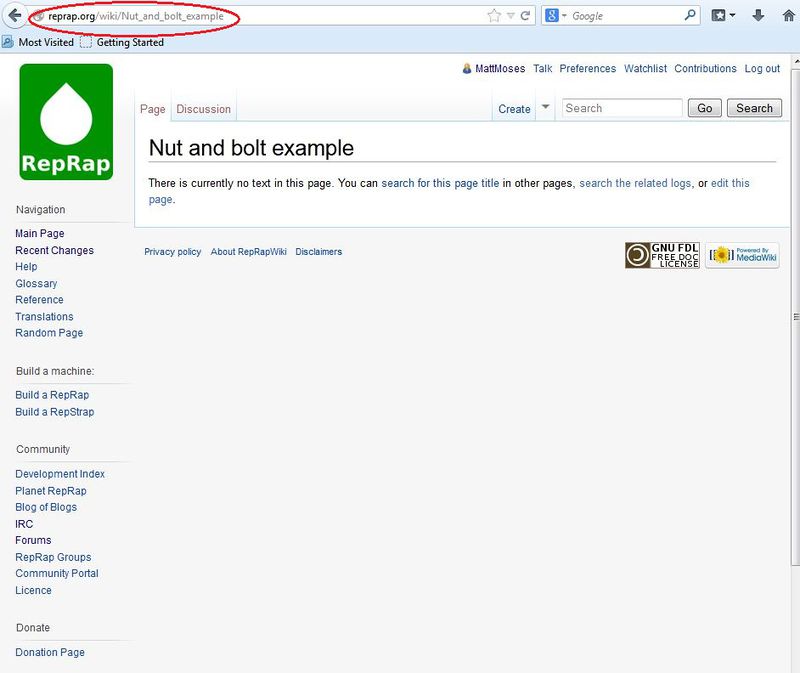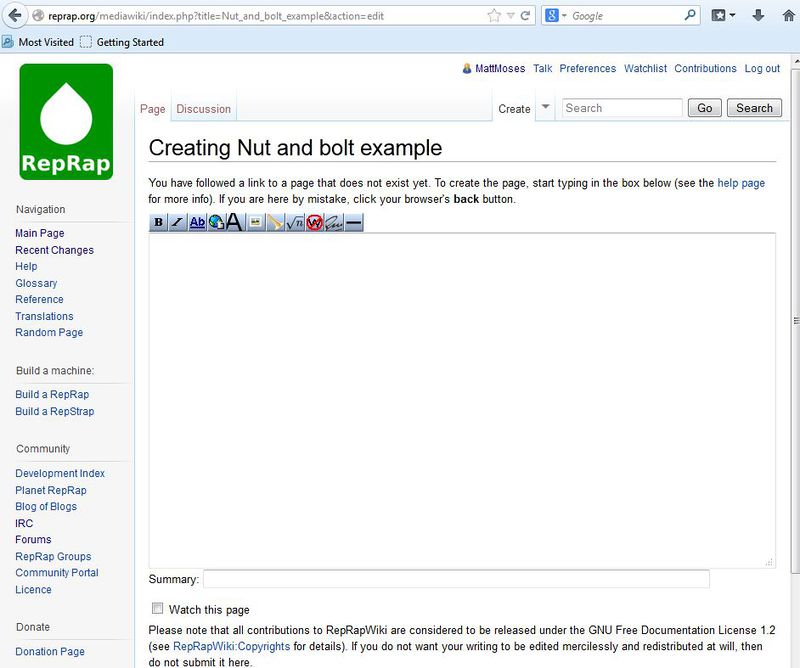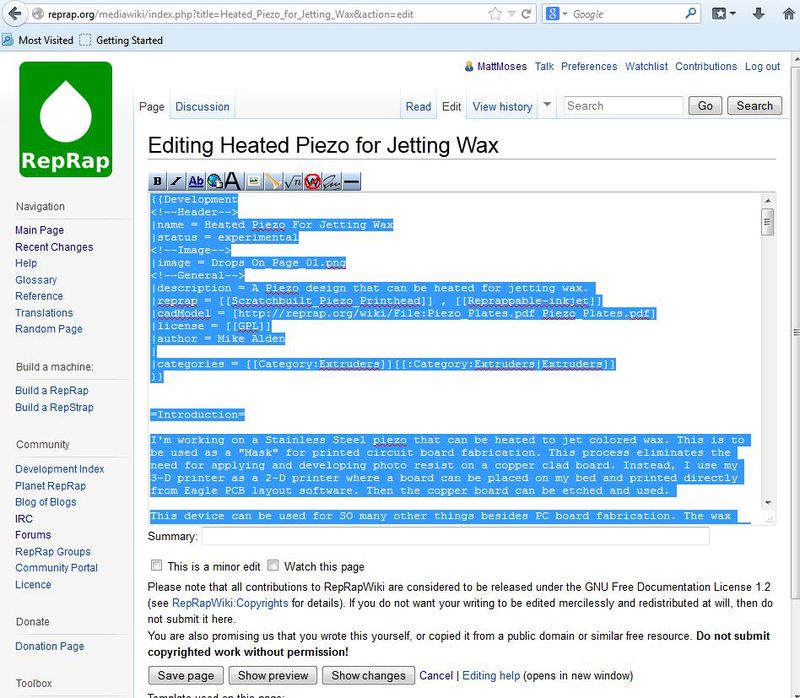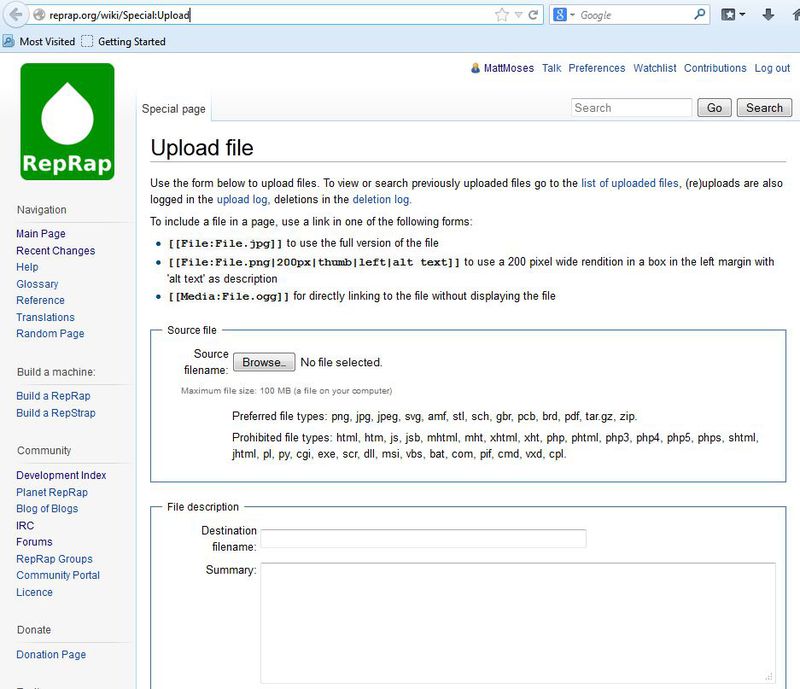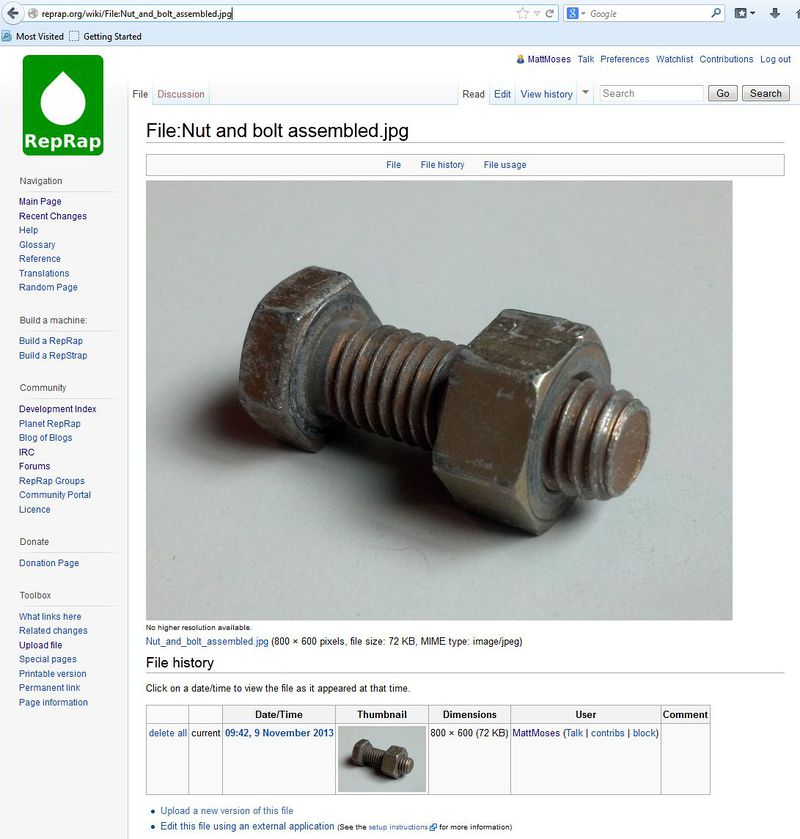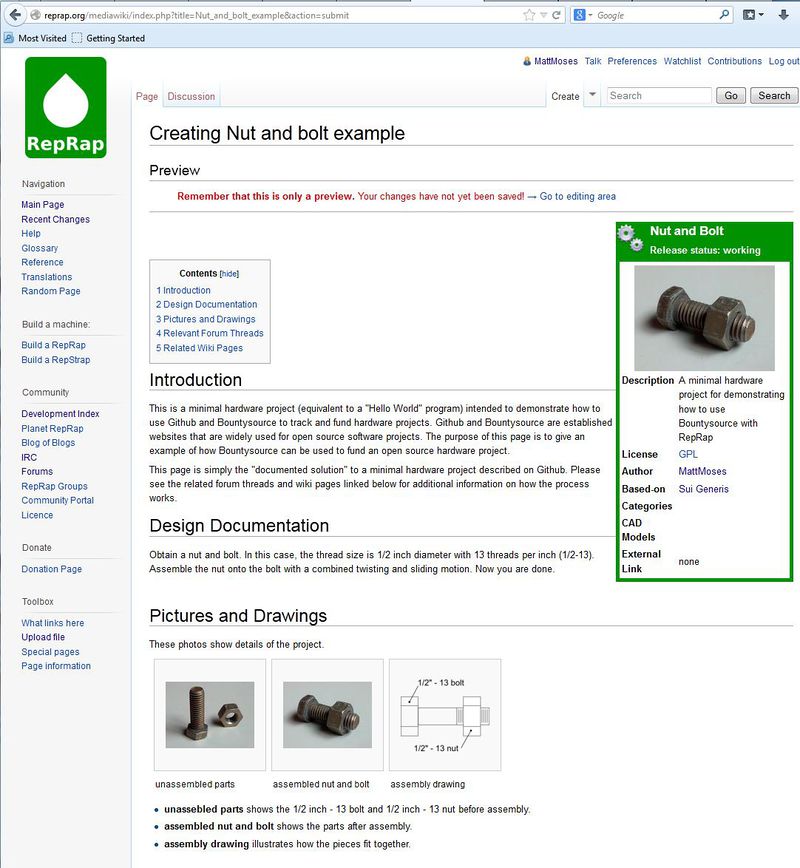Wiki tutorial
|
English • العربية • български • català • čeština • Deutsch • Ελληνικά • español • فارسی • français • hrvatski • magyar • italiano • română • 日本語 • 한국어 • lietuvių • Nederlands • norsk • polski • português • русский • Türkçe • українська • 中文(中国大陆) • 中文(台灣) • עברית • azərbaycanca • |
Contents
Introduction
This page provides a basic intro to editing the RepRap Wiki so that new users can get up to speed quickly. Sharing your work on the wiki is a great way to increase the visibility of your project and add value to the RepRap community.
First Steps
Go to the main page at http://reprap.org/wiki/RepRap. Make an account (if you haven't already) and log in. It's free. If you already have a RepRap forums account, that account is automatically created for the wiki as well. Login with the same information you use on the forum. UPDATE: As of 10-Mar-2016 you need to request a wiki account on the forums: see this forum thread. To create a forum account click Create a new profile in the top right hand corner of the page.
Creating a New Page
Once you are logged in, the next thing to do to create a page is simply to type in the name of your new page in the URL bar as follows. Use underscores (_) instead of spaces and avoid special characters:
reprap.org/wiki/HAHAHAHA_HAHAHHA
- Now you should see a page that looks something like this:
- Click on "edit this page" and you should see a text box where you can enter MediaWiki code. You can use the tool buttons to help with getting the correct syntax, or you can search the MediaWiki site for more detailed help:
- One of the easiest ways to get started is to copy the code from an existing page. In this case, we used the code from Heated_Piezo_for_Jetting_Wax. Open a new tab in your browser, navigate to the page you want to use as a template, click "edit" or "view source", copy the code on that page, then cancel your edits, close the page, and go back to the page you are working on. Paste in the copied code. Now you have example syntax for most of the things that your page will need - images, links, etc:
- As you edit the text of your new page, you will probably want to add images. Open a new tab in your browser, navigate to the Main_Page, and click on Upload file in the sidebar. Or just open http://reprap.org/wiki/Special:Upload in a new tab. Now you can browse to your image's location on your computer and upload the file:
- Once the file is uploaded you should see a preview of it. In your MediaWiki code, provide the exact (case sensitive) name of your file in this syntax
[[File:Name_Of_My_Image_File.xxx|800px]]
where the "800px" can be adjusted to adjust the width of your image. There are lots of other options for displaying images - this is only the bare basics. NOTE: you can right-click on the image and "Copy Image Location" and then use this URL to embed the image in forum posts:
- As you are editing your page, use the "Show preview" button to check how it will display. When you are ready, hit "Save page" and your work will be saved and displayed:
Tips for Using a Discussion Page
When making an edit to a Discussion page, it is important to sign, date, and indent your comments properly. If you type four tildes like so:
~~~~
after you make an addition to a Discussion page, mediawiki will automatically sign and date your edit. Also, if you are replying to an item, you can indent your reply by placing a colon in front of your text like so:
:Here is my reply, blah blah blah. ~~~~
See also these Wikipedia pages for help with signatures and editing: Signatures, Help using talk pages, talk page guidelines.