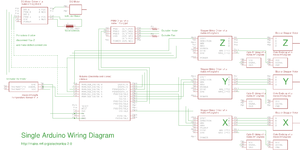Generation 2 Electronics
Contents
Arduino and Sanguino Based Electronics
Overview
Once you start putting electricity into your RepRap - even at just 12 volts - you have to take basic, common sense precautions to avoid fires. Just in case these fail, test your workshop smoke detector. Got no smoke detector? Get one!
Power Supply
The RepRap machine needs a regulated power supply giving at least 8 amps at 12 volts. The easiest way to do this is to convert a normal PC power supply into a RepRap power supply. Its simple, cheap, and all the boards are designed to accept the standard Molex connectors that are common on ATX power supplies.
More info and setup instructions here.
Individual Boards
Parts List
<iframe width='500' height='300' frameborder='0' src='http://spreadsheets.google.com/pub?key=pmEMxYRcQzzATwbOb71BmGA&output=html&gid=30&single=true&widget=true'></iframe>
Arduino, Sanguino & Arduino Clones
Arduino is an open source project that has created an easy and powerful microcontroller board based on the Atmel ATmega168. It is the brain of the RepRap electronics. You can get a premade Arduino, you can buy and assemble a kit, or you can even make it from scratch yourself. They all look the same to the rest of the electronics or to your computer. You will need an Arduino Nano, Diecimila, or Duemilanove or the latest equivalent.
Alternatively, you can use the Sanguino. Sanguino is an Arduino-compatible board based on the ATmega644P that was developed as a spinoff of the RepRap project by Zach Smith. It has four times the flash memory, four times the RAM, and many more pins than the Arduino. You can drive a RepRap with a standard Sanguino, but there will also soon be a special Sanguino RepRap Motherboard that makes the connections easier, has an SD card slot, and all sorts of other goodies.
A standard Darwin RepRap will run happily off an Arduino, but if you want expandability and upwards-compatibility for the future, go for the Sanguino.
Stepper Motor Driver v1.2
<div class="thumb tright"></div>Each stepper driver board drives one of the stepper motors. You need three of these boards for a fully functioning RepRap. Each board controls the position of one axis. Together, they position the print head anywhere in the 3 dimensional build area.
More info and build instructions here.
DC Motor Driver v1.1
<div class="thumb tright"></div>This board is capable of controlling two low current DC Motors in both forward and reverse. It has a speed/direction interface and is easy to control.
More info and build instructions here.
PWM Driver v1.1
<div class="thumb tright"></div>This board is capable of driving medium DC loads with TIP120 power transistors. It has a PWM interface and is also easy to control.
More info and build instructions here.
Opto Endstop v2.1
<div class="thumb tright"></div>All of a RepRap's axes all need a datum (also known as home position or end-stop) to reference their movements. At the start of each build each axis needs to back up until the datum point is reached. We use one opto-switch for each axis to define its position. This page tells you how to wire one up.
More info and build instructions here.
Temperature Sensor v1.1
<div class="thumb tright"></div>This sensor allows you to read a thermistor as an analog value. It is a very small and simple helper board.
More info and build instructions here.
Optional Boards
These boards are not required, but can be used to improve your machine or do different things.
Thermocouple Sensor v1.0
<div class="thumb tright"></div>The thermocouple sensor is a different type of temperature sensor board. Unlike the thermistor based temperature sensor which can only really handle temperatures up to 300C, the thermocouple sensor can handle temperatures up to and over 1000C. It uses a thermocouple for temperature measurement, and it is much easier to read values from (as well as being a bit more accurate over a wider range.
Unfortunately, it is also more expensive (by about $25)
More info and build instructions here.
Arduino breakout shield
This is a board that allows you to make screw-tab connections to the Arduino: less fiddly than the standard connections. See details here.
Wire It Up
Now that all the boards are created, you'll need to wire it all up. One of the main advantages of the Arduino based system is that it is highly configurable. Each board can be wired to the Arduino in a number of ways. It is possible to run the electronics from one, two, or even more Arduinos. Our communications protocol is based on a token ring network, which makes it easy to add or remove parts from the system. You could even theoretically run Generation 1 PIC controllers and Generation 2 controllers in the same network, provided you hooked it up right.
I can only recommend using a single Arduino to control your RepRap machine. Its much simpler, cheaper, and easier. If you want to use multiple Arduino's, then ask around in the forums. Keep in mind you may need to do some trailblazing.
Single Arduino Setup
This is the easiest setup there is. We've done some creative wiring/coding and figured out how to run an entire RepRap machine off of a single Arduino! The token ring network consists of your computer and your Arduino, so it is very fast and easy to setup. You dont need any sort of serial connectors, and the Arduino can simply be powered directly off the USB port of your computer. The only real downside is that the code takes up most of the space on the Arduino, and every single pin is in use. Basically, there is not much room for hacking either the firmware or the electronics... but it will definitely get you printing in a minimum of time and effort.
Click for bigger image.
Mounting and Wiring
First, find or cut a flat piece of thin plywood, about 12" x 12".
Next, place all your boards on the wood so that each board is close to where it will be wired to. Mark with a pencil through each hole, and also optionally around each board for drill holes and as a board outline.
Then, take all the boards off and drill out each drill mark with a 1/8" (or 3mm) drill bit.
Take a foot or so of silicon aquarium tubing and cut short (1/4") lengths of it. You will be using these to mount the boards to the wood. Optionally, you can use spacers if you want a more professional look.
Now, mount each board on to the wood with M3 x 15mm bolts. Use washers on both sides, and use a short piece of tubing between the board and the wood for spacing (and shock absorbtion). Tighten down the nut by hand, and then a little bit with pliers or a wrench. It should be solidly attached, but not wrenched down too much. (For the brits: dont use too much welly ;)
Once you have the boards laid out and mounted, its time to wire them up. Currently, there are 3 different ways to hook the boards up to your Arduino:
- Strip 1/4" from the end of the wire, and stick it directly into the header on the Arduino. This is the easiest, but also most prone to failure (the wires will vibrate out, break, etc.)
- Solder the each wire to a .100 pin strip, and plug that directly into the appropriate spot on the Arduino. This is the hardest method, but it is the most permanent. The downside is that its hard to reconfigure your system without resoldering everything.
- We are working on an Arduino breakout shield which you will insert into the Arduino and provide the same access to the pins, but in a screw terminal form-factor. It will be a nice blend of easy configuration, with a strong, semi-permanent connection.
Program the Arduino
Once you have everything wired up and ready to go, its time to program the Arduino with the appropriate firmware. There are a few simple, easy steps to do this:
- Download and install the most recent Arduino program.
- Download the most recent RepRap Arduino firmware source.
- Copy the folders in the library folder of the file above into your Arduino library folder (arduino/hardware/libraries)
- Open the appropriate firmware in the file above and upload it to your Arduino board(s).
The appropriate firmwares are:
Single Arduino
/snap/Single_Arduino_SNAP/Single_Arduino_Snap.pde - just upload this file and you're good to go!
Once you have compiled and uploaded your firmwares, you should be good to go! Fire up the RepRap host software, double check that you've specified the proper serial connection, and you should be good to go! We recommend using the various exerciser programs to test each part of your machine before you go ahead and print stuff. If all goes well, then you'll be printing in no time.
GCode Interpreter
/gcode/GCode_Interpreter/GCode_Interpreter.pde - this is a GCode interpreter that runs on the Arduino. We have added special commands to it so that it can control a RepRap machine.
Update Temperature Settings
Since the Arduino based electronics emulate the PIC style of temperature measurement, you may need to update certain temperature settings in the firmware and in your reprap.preferences file on your host computer. The default is setup for the RRRF 100K thermistor, and you will need to change values if you are using a different thermistor.
- Lookup the values for your thermistor.
- In the ThermoplastExtruder subdirectory of your Arduino library, create a symbolic link to the appropriate file (which will be something like Thermistor_r0_100000_t0_25_r1_0_r2_4700_beta_3960.h) called TemperatureSensor.h.
- Delete ThermoplastExtruder.o (if it exists) This is the old object file and will force the library to recompile.
- Run the host software for driving RepRap on your computer. Select Files->Preferences->Extruder_0
- Change Extruder0_Beta(K) to 550.0, Extruder0_Capacitor(F) to 0.000003, and Extruder0_Rz(ohms) to 4837 regardless of what your actual thermistor values are. Click on OK.
After that, you'll need to re-compile the firmware and re-upload it to your Arduino.
If you are using a K-type thermocouple and the RepRap thermocouple PCB, follow the above procedure, but link the file !Thermocouple-type-K.h to TemperatureSensor.h.
Setup Host Software
Install the RepRap host software as normal. Instructions are located here.
Once you have the host software installed, open the software and pull up the Preferences menu. Switch to 'Extruder0' and change the preferences stated to the values below:
| Preference | Value |
| Extruder0_Beta(K) | 550.0 |
| Extruder0_Capacitor(F) | 0.000003 |
| Extruder0_Rz(ohms) | 4837 |
The reason for this is that the Arduino emulates the PIC temperature measurement system with an 'ideal' thermistor. Those values are hardcoded into the header in ThermoplastExtruder_SNAP_v0.h. If you change the values there, make sure you update your host prefs too.